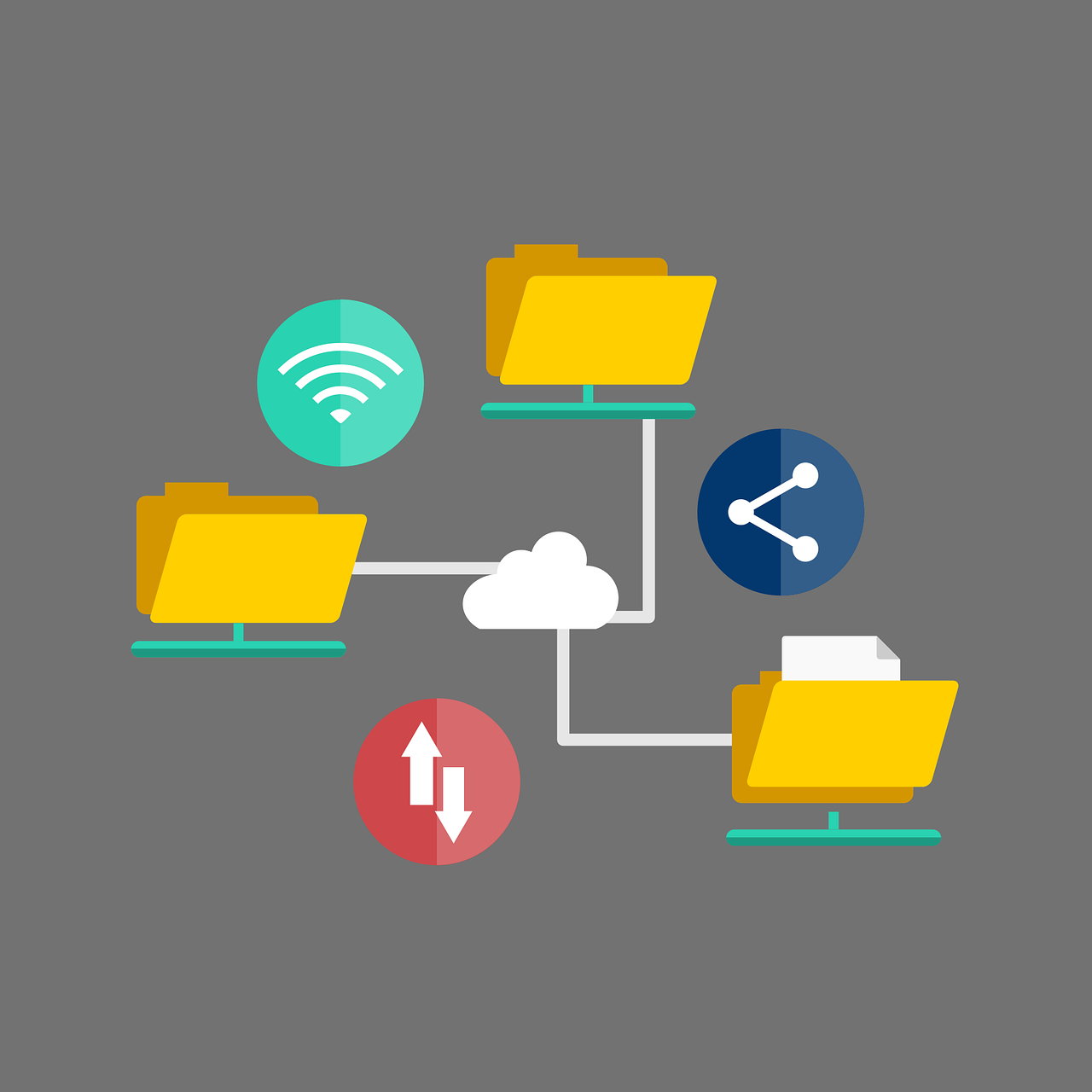Looking after your digital files
Today's blog looks at some tips for organising your digital files and ensuring that you can find them.
The hard drive on my laptop recently crashed. In previous times when this has happened, I was able to use the built in Windows tools to fix the disc, and even at times extract them with DOS commands. This time the damage was too great, and I had to resort to getting specialist software to extract the files. It worked, but I now have folders full of documents with names that are not descriptive, and I have to go through them to work out what I want. It's a slow and tedious process. I do have backups, synchronised folders etc, but I'd been a bit lax about backing up my recent work. I will of course learn from this, and today's blog is prompted by this experience and how I am currently storing and sorting my files.
1) Use the Documents folder and create sub folders under it. This way, you can back up your files easily from one top level folder. Likewise, install programmes in their default place, so they can be found easily.
2) Don't store your files on the desktop of your computer because this slows your computer down. Instead use a shortcut to the folder if you access it frequently. (Right click on the folder, select 'send to' and then choose desktop to create a shortcut.
3) Use sub folders for your different categories of documents: Finances; Work; Hobbies; Family members; Music; Photos etc. You can create sub folders under these for more specific storage. (If you're old enough to have used a filing cabinet think about how you organised your paper files)
4) Use file names that make sense to you but are brief - computers don't like long file names and you don't want to be hunting for something obscure, not able to remember what you called it. Not repeating words or the folder names helps to keep the name short. ie: if you have a Folder for Finances then don't call your document Finances_Banking, but simply call it Banking. Always save a file as soon as you start working in it, putting it into the right place, with a good file name.
5) If you are working on a document on a large and complex document, use version control so that you can go back to older versions if necessary. To do this, simply add _v1 to the file name, then -v2 and so on.
6) If you regularly have the same file - say a payslip, and you want them sorted by date. Create a folder for payslips, then start the file name by the part of the date you want to file it - say 11_2021 (November 2021) for files which are monthly. You can see file dates in the details list for a folder but these change when you edit a file, so including dates in the file name is important.
7) Regularly delete old files - get rid of the clutter to keep your files easy to work with and easy to find.
8) Back up your files regularly, especially important files. Amazon has a wide range of options for external hard drives. Prices vary depending on how much storage you want. Keep the drive in a safe place.
9) Use folder synchronising services such as One Drive, Google Docs, Box all offer some free storage, and if you set up the files to synchronise, which automatically stores all your documents to their cloud servers. This means you can access them from anywhere and your files are backed up.
10) Security and sensitive data: use passwords on files that contain very sensitive data. If you have files with personal data of other people, (especially if you are working from home!) ensure that no one else can access them, and that you do remove them from your personal computer.
A little bit of work when saving your files will save you a lot of time searching for them.